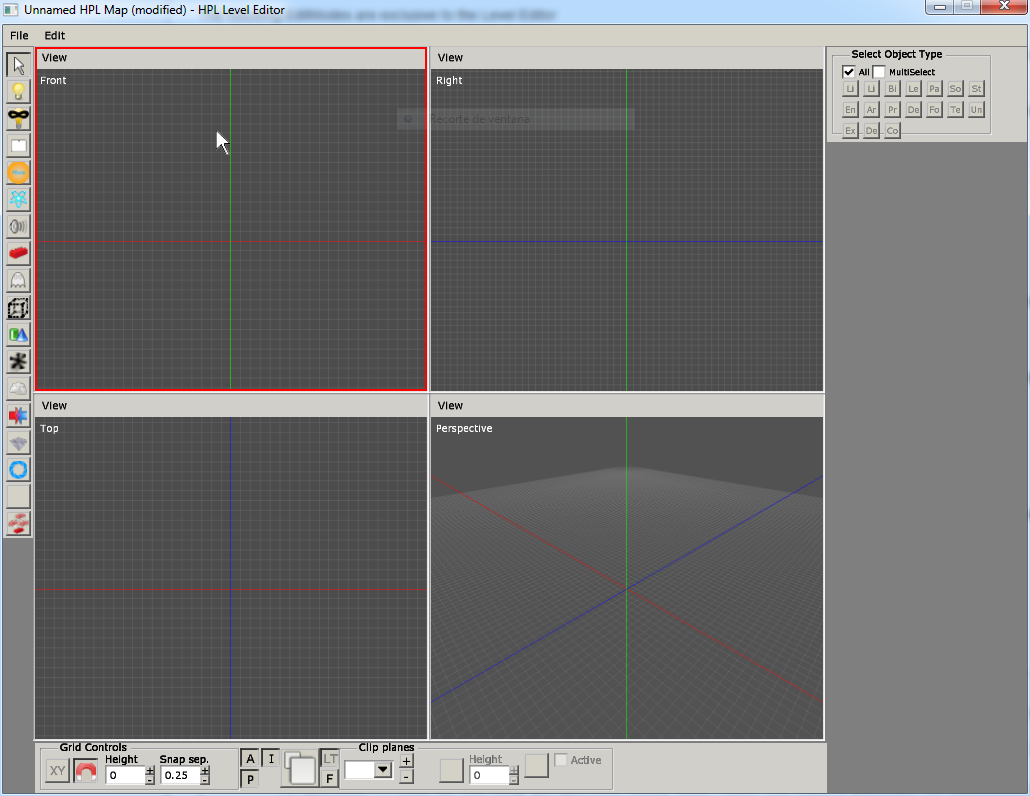Hpl3:Tools:maineditors:level editor:main
Level Editor
The HPL Level Editor is our own application to build maps for HPL3-based games. It is comprised of a set of basic object creation and edition modes which make the building task a lot easier.
Overview
When run, the first screen we get to see is like this:
Each part of the screen has a specific function, as follows:
- Main menu bar: this is where every non-editor command lies, as well as some edition ones.
- EditMode sidebar: here you will find a set of buttons used to switch the current behaviour of the editor. More on this later.
- EditMode window area: any helper input the current EditMode needs will appear here.
- Viewport area: this area of the screen is reserved for the viewports, which are used to actually see what you are doing to the map. Every viewport has its own menu bar, to control some parameters of the visualization.
- Lower toolbar: some tools that are either viewport-dependent or global are located here.
Not listed above are some special windows, used pretty often here:
Save map dialog
Load map dialog
Color Picker
Texture Browser
Sound Browser
Main Menu
This is a menu bar, just like in any other windowed application. Available options for this particular editor are as follows:
File
* New: This command will reset the map to an empty one, and the editor to a default state as well.
* Open: This will open the Load file dialog for opening a saved map file.
* Save: Use this to save your work to a file in disk. Will ask for a file name on the first time saving.
* Save As: This will also save your work, but will ask for a file name everytime it is called.
* Open Recent: This will show a list of up to 10 files that have been recently loaded or saved.
* Import Objects: This will show a file dialog with exported object (.expobj) files. When picked, the objects in the file will be added to the map.
* Export Objects: This will save the current selection to a .expobj file.
* Quit: This will exit the program.
Edit
* Undo: Use this to undo the last action. Note that not everything you can do in the editor is undo-able.
* Redo: Use this to redo the last undone action.
* Duplicate: This will clone the current selected objects. More details on selection later.
* Delete: This will delete the current selected objects.
* Search for object: This will open the Find objects window. It is useful when you want to find a particular object and don't want to actually look for it.
* Browse groups: This will open the Group window. This one is used to manage groups of objects.
* Level Settings: This will open the Level Settings window. This is used to add global fog and skybox to a level, also has other tools.
* Level Info: This will open the Level Information window. This window shows interesting data such as projected memory usage.
* Preferences: This will open the Preferences window. You will find general settings for the editor here.
Types of Objects
These are the kinds of objects that you can create and place in this editor. Details on each one and parameter listing in the following links:
Lights
Billboards
LensFlares
Particle Systems
Sounds
The following types are exclusive to the Level Editor
Static Objects
Entities
Areas
Primitives
Decals
FogAreas
Compound Objects
LightMasks
Exposure Areas
Terrain Decals
Undergrowth Areas
DetailMesh Entities