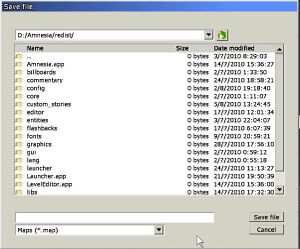Difference between revisions of "HPL2/Tools/Save Dialog"
Jump to navigation
Jump to search
(Upload from wiki) |
m (Mudbill moved page Hpl2:Tools:editors:save dialog to HPL2/Tools/Save Dialog without leaving a redirect) |
||
| (One intermediate revision by the same user not shown) | |||
| Line 1: | Line 1: | ||
| − | = Save File dialog = | + | =Save File dialog= |
| − | [[ | + | [[File:Save.jpg|frameless]] |
| − | * '''Full path input''': This input will display the full path, will show each step in the path as a row in the open list. Clicking on a row will make the dialog navigate to that folder. | + | *'''Full path input''': This input will display the full path, will show each step in the path as a row in the open list. Clicking on a row will make the dialog navigate to that folder. |
| − | * '''Up button''': will make the dialog navigate to the parent folder. | + | *'''Up button''': will make the dialog navigate to the parent folder. |
| − | * '''Directory and file listing''' | + | *'''Directory and file listing''' |
| − | * '''Save file name''': The name of the file to save. | + | *'''Save file name''': The name of the file to save. |
| − | * '''Category display''': Shows the extension the file will be saved with. | + | *'''Category display''': Shows the extension the file will be saved with. |
| − | * '''Save File''' button: Will try to save the given file name and close. If file exists, a message will pop up asking for confirmation. | + | *'''Save File''' button: Will try to save the given file name and close. If file exists, a message will pop up asking for confirmation. |
| − | * '''Cancel''' button: Will just close the dialog. | + | *'''Cancel''' button: Will just close the dialog. |
Latest revision as of 20:39, 15 August 2020
Save File dialog
- Full path input: This input will display the full path, will show each step in the path as a row in the open list. Clicking on a row will make the dialog navigate to that folder.
- Up button: will make the dialog navigate to the parent folder.
- Directory and file listing
- Save file name: The name of the file to save.
- Category display: Shows the extension the file will be saved with.
- Save File button: Will try to save the given file name and close. If file exists, a message will pop up asking for confirmation.
- Cancel button: Will just close the dialog.