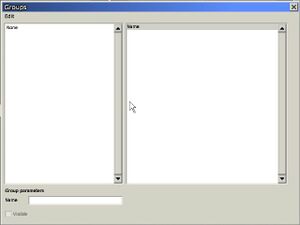Difference between revisions of "HPL2/Tools/Level Editor/Group Window"
(Upload from wiki) |
m (Mudbill moved page Hpl2:Tools:editors:level editor:group window to HPL2/Tools/Level Editor/Group Window without leaving a redirect) |
||
| (One intermediate revision by the same user not shown) | |||
| Line 1: | Line 1: | ||
| − | = Group window = | + | =Group window= |
This window can be used to group objects in a way that you can further control them, as in for example building a room and grouping all the room components in a group called "room". | This window can be used to group objects in a way that you can further control them, as in for example building a room and grouping all the room components in a group called "room". | ||
An object can belong to only one group at a time. Initially, all objects belong to the "None" group, which is a default dummy one. | An object can belong to only one group at a time. Initially, all objects belong to the "None" group, which is a default dummy one. | ||
| − | [[ | + | [[File:Group01.jpg|frameless]] |
The window has a menu bar and several inputs: | The window has a menu bar and several inputs: | ||
| − | * '''Menu''': | + | |
| − | + | *'''Menu''': | |
| − | + | ||
| − | + | New''': creates a new group, adding the current selection to it if not empty.''' | |
| − | + | Delete''': deletes a selected group.''' | |
| − | + | Add Selected Objects''': will add the current selection to the selected group.''' | |
| − | + | Remove Selected Objects''': will remove the currently selected objects from the selected group.''' | |
| − | * '''A Group list''': this ListBox will display the names of every created group. Note that the "None" group is a default one and will always be shown. | + | Select Objects in Group''': will select all the objects in the selected group.''' |
| − | * '''An object list''': will show all objects belonging to a group selected in the list mentioned above. | + | Deselect Objects in Group''': will deselect all the objects in the selected group.''' |
| − | * '''Name input''': its use is to rename groups. Note that the "None" group is a default one and cannot be renamed. | + | |
| − | * '''Visible''': this will set objects in a group as visible or not. | + | *'''A Group list''': this ListBox will display the names of every created group. Note that the "None" group is a default one and will always be shown. |
| + | *'''An object list''': will show all objects belonging to a group selected in the list mentioned above. | ||
| + | *'''Name input''': its use is to rename groups. Note that the "None" group is a default one and cannot be renamed. | ||
| + | *'''Visible''': this will set objects in a group as visible or not. | ||
Latest revision as of 18:42, 15 August 2020
Group window
This window can be used to group objects in a way that you can further control them, as in for example building a room and grouping all the room components in a group called "room".
An object can belong to only one group at a time. Initially, all objects belong to the "None" group, which is a default dummy one.
The window has a menu bar and several inputs:
- Menu:
New: creates a new group, adding the current selection to it if not empty. Delete: deletes a selected group. Add Selected Objects: will add the current selection to the selected group. Remove Selected Objects: will remove the currently selected objects from the selected group. Select Objects in Group: will select all the objects in the selected group. Deselect Objects in Group: will deselect all the objects in the selected group.
- A Group list: this ListBox will display the names of every created group. Note that the "None" group is a default one and will always be shown.
- An object list: will show all objects belonging to a group selected in the list mentioned above.
- Name input: its use is to rename groups. Note that the "None" group is a default one and cannot be renamed.
- Visible: this will set objects in a group as visible or not.