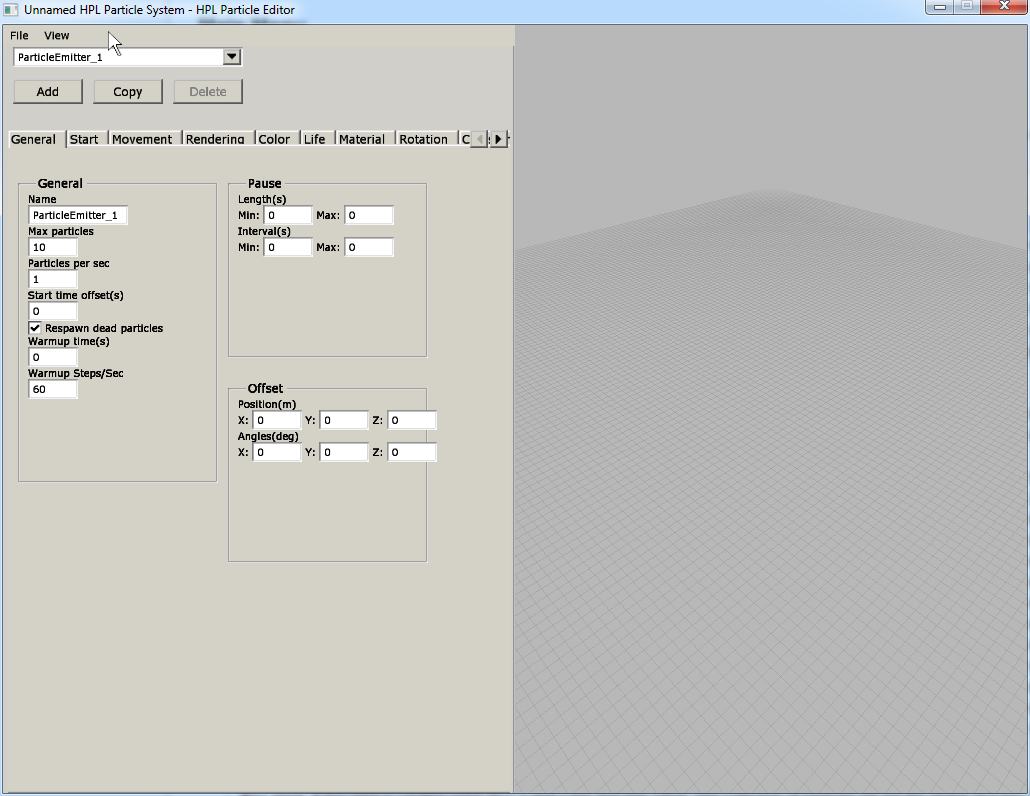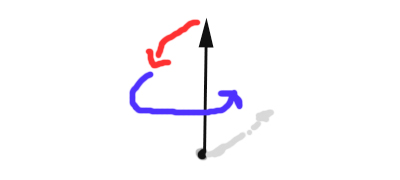Hpl3:Tools:particleeditor
Contents
Particle Editor
The Particle Editor is used to create Particle Systems to be used in maps or entities.
Foreword
Min and Max values
A lot of values in this editor have both a min and max. This means that when the value is applied to a particle a value between min and max is randomly selected.
Fading
Fading can be used to fade in and/or out some property like size or colour. The fading works like this. There are three relative values that are relative to the start value of the particle. The names for these values are start, middle and end and are used in that order. There are also two times that are relative to the life of the particle, for example if a particle has 2 seconds life time and the middle time is 0.5 then this occurs after 1 second (0.5 * 2). The first time is called middle time and this is when the start value is entirely faded from start to middle. The middle length is how long the middle value lasts. After middle time + middle length the middle value is faded to the end value.
Overview
When run, the first screen we get to see is like this:
Each part of the screen has a specific function, as follows:
Main Menu
This is a menu bar, just like in any other windowed application. Available options for this particular editor are as follows:
- File
New: This command will reset the Particle System to an empty one, and the editor to a default state as well. Open: This will load a Particle System file (.ps) in the editor. Save: Use this to save your work to a file in disk. Will ask for a file name when no file has been created. Save As: This will also save your work, but will ask for a file name everytime it is called. Open Recent: This will show a list of up to 10 files that have been recently loaded or saved. Quit: This will exit the program.
- Edit
- View
Emitter management controls
These controls help to add, duplicate and remove particle emitters. The Add button will create a new particle emitter and select it (i.e. pick it in the combo box), the Copy button will create a copy emitter out of the selected one, and the Delete button will delete the selected emitter.
When a particle emitter is selected, all its parameters will be shown in the tab frame below.
Emitter parameters tab frame
General
- Name: The name of the emitter currently selected.
- Max Particles: The maximum number of particles that can be alive at once. When this limit is reached no more particles will be created.
- Particles per Second: The number of particles per second that will be created.
- Start time offset: Time offset in seconds before the emitter starts.
- Respawn dead particles: If dead particles should be respawned.
- Warm up time: Time that the emitter gets to warm up. This is useful when doing a a stream of something (like a fire or waterfall) and the particles should not be shown “starting up”.
- Pause: A pause is a break during which no particles are created. Particles are updated though.
- Pause Length: The length of the pauses, 0 and 0 means that there are no pauses.
- Pause Interval: The length between pauses. 0 and 0 means that there are no pauses.
- Offset position: How the emitter is offset relative to its starting position.
- Offset angle: How the particle system is offset relative to its start angles.
Start
- Start type: Sets what method to use to generate the start position of the particles in the emitter.
- Box start: A box start is created using an x, y and z min and max value. The collection of particles will get the shape of a box.
- Sphere start: The positions are generated using an angle interval and the min and max value for the radius. You can think of it like this; an arrow start pointing up. This arrow is then rotated around the X axis (red) using a value between min and max. After that the arrow is rotated by the y axis (blue). The arrow will now be pointing in a specific direction and in this direction a position is created at a distance from center according to a number generated from min/max radius.
Movement
- Velocity type: The way in which the starting velocity is generated.
- Box velocity: The same as box start but with velocity instead.
- Sphere Velocity: The same as sphere start but with velocity instead.
- Coord system: The way in which the particles are related to the world and the object the system is attached to (if any). In world all the particles have an individual postion that does change depending on the parent object. In local however the particle position is dependant on the parent object so if that the particle moves and turns along with the parent.
- Uses direction: If the direction of the start velocity depends on the way the particle system is “facing” (with no rotation it faces up). This is useful for systems like steam where the system has a direction.
- Gravity Type: The type of gravity being applied to the particles.
None: No gravity it applied. Vector: The gravity acceleration is applied. Centre: The particles are drawn towards the centre of the particle system with Gravity Acceleration Y as acceleration.
- Gravity Acceleration: Used differently according by the gravity type.
- Acceleration: Acceleration applied to all bodies.
- Speed multiplier: How much the speed is multiplied by each second. For example, 0.5 means that the speed halfed each second. 2 means it is doubled each second.
- Maximum speed: The maximum speed that the particles can reach.
Rendering
- Draw Type: The different ways in which the particles can be draw to screen.
Point: The particle is a point and will always be pointing towards the camera. Line: The particle is aligned in the direction in which the particle is travelling.
- Multiply RGB with Alpha: Some materials does not fade out the image when alpha is decreased (for example Additive) in this case it can be good to check this.
- Size: The size of the particle. This is the value used in the fading.
- Size Fading: See 1.2 for instructions on fading.
Color
NOTE: all of the color channels have values from 0 -1.
- Color: This sets the color of the particle.
- Fading: Settings for fading the color. See foreword for fading.
Life
- Lifespan: Time in seconds that the particle will live.
- Death Type: type of death for the particles. Currently only age can be selected.
- PS created at death: Particle system to be spawned when the particle dies.
Material
- File: The material file to use.
- Number of Files:The number of material files used. Normally this should just be one, but in some cases an animation needed is spread out over several material files. When using several material files these must be name “[name]01.mat”, “[name]02.mat”, etc. Also the file text must be just “[name]”. So if the files are called “test01.mat”, “test02.mat”, etc it must say “test” in the file field.
- Animation length: The number of seconds the animation lasts, if the particle lives longer than this time, the animation is looped.
- Sub Division: This is used in order to animate individual particles (when using several files, the material for all particles are changed at the same time). It can also be used for more variety among particles. The material already includes splitting info, so the only thing we need here is to specify how we want to use that setup:
Sub Division Type: How the subdivisions are assigned to the particles. * Random: A division is randomly picked. * Animation: During the life time of an object it has all the subdivisions. Starting in the upper left corning and ending in the lower right.
Rotation
- Use Particle Spinning: If enabled, particles will rotate around themselves.
- Spin Type: Type for the particle spinning. Can be:
Constant: A value will be picked from the spin velocity range at random. Movement: The rotation will be linked to how fast the particle is moving.
- Particle spin velocity range (rad/s): Spin velocity for constant spin type.
- Use Revolution: If enabled, particles will rotate around some axis.
- Revolution speed: 3D Vector that will determine the axis and rotation speed for particles.
Collision
- Use Collision: If collision detection should be used.
- Update Rate: How many times a second collision is check for each particle.
- Maximum Collisions: The maximum amount of collisions can have before dying.
- Bounce Amount: How much of the speed is retained when bouncing. 0.5 means half of the speed. 2 means that the speed doubles when bouncing.
Preview viewport
Here we will see the currently edited particle system in a preview fashion. Every time the user changes a parameter value, the particle system is reset.