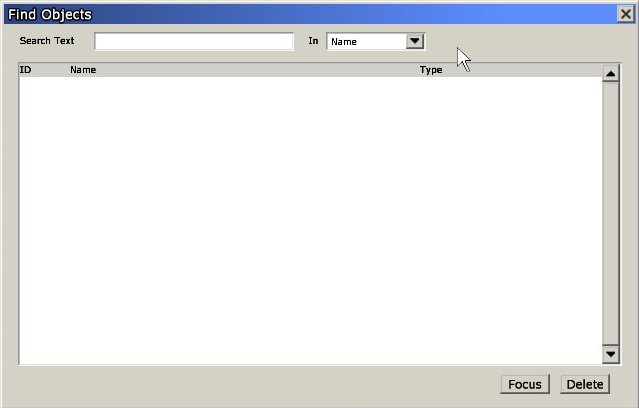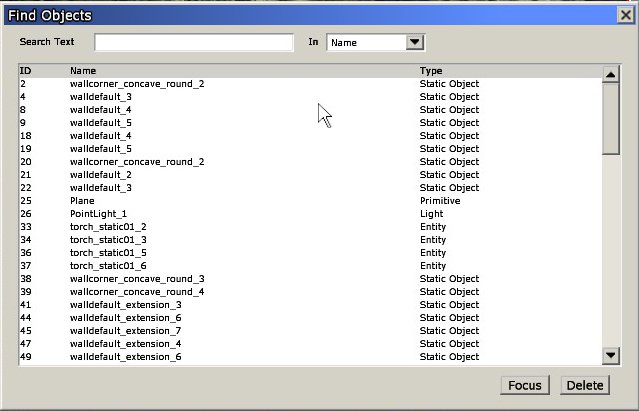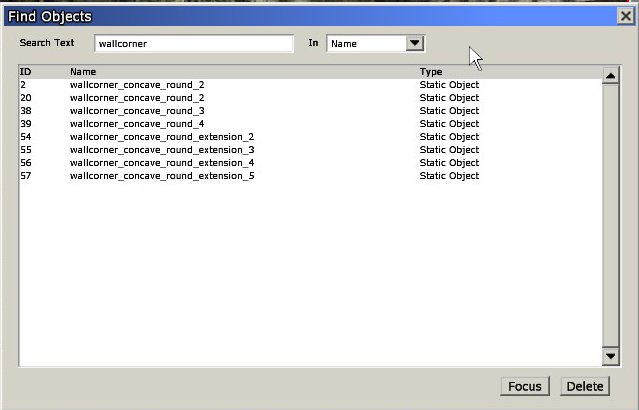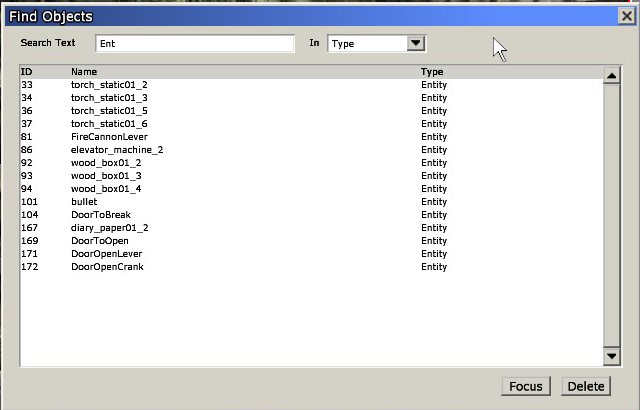Difference between revisions of "HPL2/Tools/Level Editor/Find Objects"
< HPL2 | Tools | Level Editor
Jump to navigation
Jump to search
(Upload from wiki) |
(Image fixes) |
||
| Line 4: | Line 4: | ||
In an empty map: | In an empty map: | ||
| − | [[findobjects01.jpg|]] | + | [[File:findobjects01.jpg|findobjects01.jpg]] |
In a non empty map: | In a non empty map: | ||
| − | [[findobjects02.jpg|]] | + | [[File:findobjects02.jpg|findobjects02.jpg]] |
It consists of the following inputs: | It consists of the following inputs: | ||
| Line 21: | Line 21: | ||
Searching for a string in name: | Searching for a string in name: | ||
| − | [[findobjects03.jpg|]] | + | [[File:findobjects03.jpg|findobjects03.jpg]] |
Searching for a string in type: | Searching for a string in type: | ||
| − | [[findobjects04.jpg|]] | + | [[File:findobjects04.jpg|findobjects04.jpg]] |
Revision as of 01:07, 2 August 2020
Find Objects window
This is one of the most useful tools in the Level Editor. With it, you can find any created object in the map without needing to look for it. When opened, it will look like this:
In an empty map:
In a non empty map:
It consists of the following inputs:
- A 'Search Text' input: type the string you want to search for here. Any matches will be listed in the ListBox below. If the input is empty, every object in the map will be listed.
- An 'In' ComboBox: will determine where the text input will be searched in. Options are 'Name' and 'Type', meaning name or type of the objects in list.
- A ListBox displaying all entities found: objects can be selected here by clicking on the row they appear in.
- Focus button: clicking on this will center the view on the selected objects.
- Delete button: clicking on this will delete selected objects.
Usage examples
Searching for a string in name:
Searching for a string in type: