Hpl3:Engine:terrain
Contents
Terrain
Geometry
How it works
The terrain works by generating all of the visible geometry in real-time. The only data of the terrain that exists is really the heightmap. What happens is that a patch with a grid is rendered many times, each time rendering a different part of the heightmap. So if the patch size is 32 and the heihtmap is 64×64 then it takes 4 patches to render the terrain.
However, In order to support really large terrain, patches that are far away from the camera cover a larger piece of the heightmap. So for example if the heightmap is 1024×1024 and the patch size is 32, then only the patches nearest the camera will have a 1:1 correspondence with the height map (a 32×32 patch renders 32×32 heightmap pixels). Patches a bit further away (determined by an algorithm) will be covering a 64×64 heightmap, even further away 128×128, and so on.
For a more detailed run-down of the system check here here.
Patch Size
As noted above patch size plays an important role in how how the terrain is divided up. There is no simple rule on what path size to used (unless textures are taken into account, see below). One rule is that the larger the patch the longer distance it will be until a the lower resolution ratios (like a 32×32 patch covering 64×64 pixels) are used. So of the there are very visible popping in the geometry, then it might be worth to increase the patch size. Very often though, patch size should be determined early in a project and all maps should share the same size.
Texturing
How it works
Texturing works by rendering the textures needed on the fly. This includes the blend layers, a color multiplier and decals (and possibly other things in the future). There is a number of cache textures in the engine and the engine renders textures for all visible patches to these. Just like with the geometry, patches nearby get highly detailed, while patches further a way gets less details. How this works is that each cache texture renders a texture that is to cover single, four, eight, etc geometry patches, depending on the texture patch size.
Because all the cache textures are not updated very often, it is possible to cram in a lot of processing in their creation. Because of this, you can have a lot of decals and blend layers than you would have in a system that rendered these directly. There is still cost, and if the data gets too heavy there might be sudden lags when the textures are recalculated, but generally you do not have to worry about having lots of decals and the like.
The size of the largest texture is 2048×2048.
For more detailed information see here.
Patch Size
Patch size controls the patch size of the max resolution cache texture. This is very important as it affects the rendered quality of the terrain texture. The size of the terrain patch size determines how many geometry patches it will cover. Given a 32×32 geometry patch, a 32×32 texture patch will cover a single and 64×64 texture patch will cover 4 geometry patches. Texture patches cannot cover less than a single geometry patch, so there fore terrain patches must be the same or larger as geometry patches.
If you have a height map that is a 64×64 pixels and unit size of 1 meter, that means you have a 64×64 meter large terrain. If the texture patch size is 64 then that means that a single texture will cover the entire terrain, meaning the max number of pixels per meter is 2048 (max cache size) divided by 64, which is 32. This is the same as a 32×32 texture covering a 1×1 meter polygon square. In order to boost this quality, the texture patch size, and most likely the geometry too (remember, texture patch size cannot be lower than that for geometry). If we instead decrease texture patch size to 32, we get 2048/64 = 64 pixels per meter.
This is very important for the visual fidelity and like geoemtry patch size it should be determined at an early stage and be the same for all maps.
Blend Layer Material
Terrain blend layers must use material of the type "Terrain".
Note: This material cannot be placed on models, but can only be used on terrain!
Diffuse
Channels: RGB / RGBA
Type: 2D
File format: dds, dxt1 or dxt5 (if using alpha).
Suffix: None.
This is simply the color and is needed for as good any blend layer
If Alpha is used it see blending below for instructions on how it is used.
Normal Map
Channels: G and Alpha (must use special exporter for this!)
Type: 2D
File format: dds, 3dc.
Suffix: “nrm”.
The normal map for the material and uses the standard format rgb = xyz and is in tangent space. Note that this needs to be converted to a format of XY only though!
Specular
Channels: RGB
Type: 2D
File format: dds, dxt1.
Suffix: “spec”.
The specular map handles the specular intensity for each pixel. Intensity sets the amount of specularity (for each color channel) applied to a pixel, the higher value of the channel, the higher intensity.
Power cannot be set on a pixel basis, but is set as a global property for the terrain. This sets the sharpness of the specular highlight, a low value give a dull and diffuse look, while a high value give a wet/shiny look.
Detail textures
Detail textures are set sepperatly from the blend textures and while the normal terrain material is rendered into cache textures, deail textures are drawn ontop of the cache texture every frame (when the actual terrain is rendered). This makes it possible to have a much higher resolution for the detail textures which is only limted by the screen size (apart from blend layer textures that are limited by the size of the cache textures).
Fileformat should be dds, of type dxt1.
The way it mixes, Grey (127) means that nothing is changed, darker (126 or below) makes the result darker, and brighter (128 or above) makes the result brighter.
There is a variable for fading this out at a distance, but in some special cases this might not look good. In that case use dxt5 and have custom mipmaps that fade to gray in an appropriate way. Only use this if really needed though!
Heightmap Texture (DX11 only)
Heightmaps can be used together with tesselation to increase the geometry detail of the terrain.
Height map is more like a depth map actually. White = largest depth, Black = no depth and this is important to remember when creating it.
HeightmapScale for the decal or layer is multiplied with the heightmap to get the final value in meters.
Heightmaps only work on DX11 graphics cards. So it should only be used for minor details.
Blending
If the diffuse texture of a sublayer in a blendlayer as an alpa channel then this will determine how fast that part fades when blending with the layer below it. This can be used for fading things in chunks, fort instance simulating gravels that decrease in density. Note in many cases this is not needed though and default blend fading works best.
Example: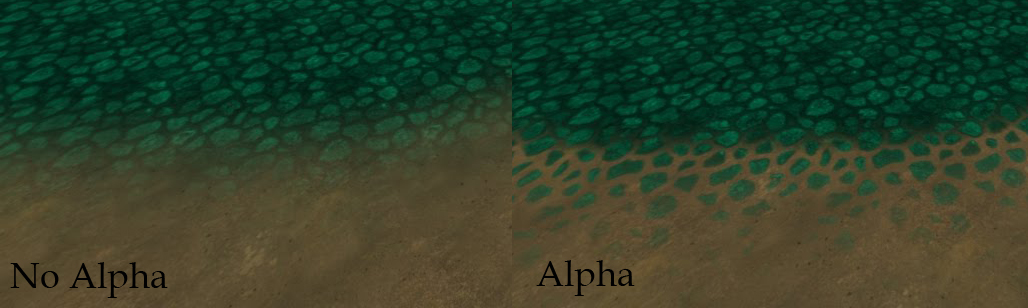
Undergrowth
Important notes:
The undergrowth base mesh must have a 0 - 1 uvmapping!