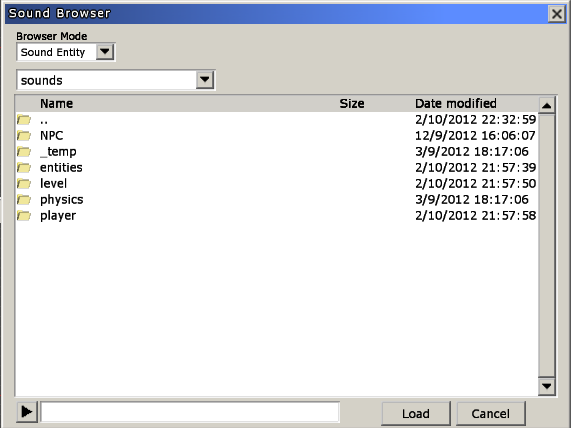Hpl3:Tools:maineditors:common:sound browser
Sound Browser window
This window helps when having to pick sounds. It can work in two different modes:
- Sound Entity
Full path input: This input will display the current full path, will show each step in the path as a row in the open list. Clicking on a row will make the dialog navigate to that folder. Up button: will make the dialog navigate to the parent folder. Directory and file listing
- Sound Event
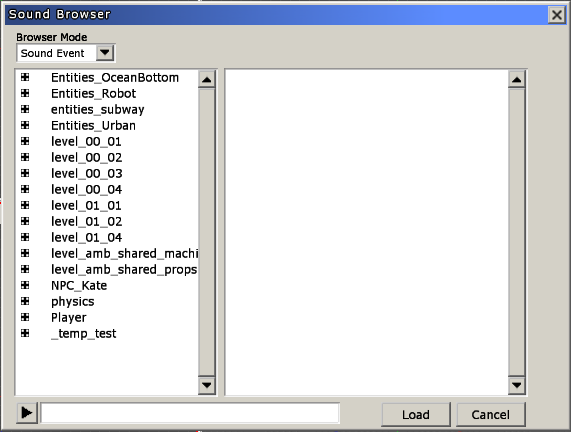 Two boxes will show up, left one will list available Sound Projects (or sound banks) and Sound Groups (pretty much like subdirectories) in a tree fashion. The one at the right will show Sound Events (sounds actually) present inside the picked Group. To use one of them, just select it there.
Two boxes will show up, left one will list available Sound Projects (or sound banks) and Sound Groups (pretty much like subdirectories) in a tree fashion. The one at the right will show Sound Events (sounds actually) present inside the picked Group. To use one of them, just select it there.
These are common for both modes.
- Play button: will play a sample of the picked sound.
- Load file name: The name of the file to load.
- Load button: Will try to load the given file name and close.
- Cancel button: Will just close the dialog.