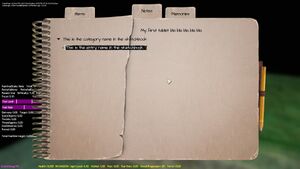Difference between revisions of "HPL3/Amnesia: Rebirth/Tutorials/Tablets"
< HPL3 | Amnesia: Rebirth | Tutorials
Jump to navigation
Jump to search
(Final touches) |
(Warning) |
||
| Line 28: | Line 28: | ||
If you want to make a tablet unreadable (orange gibberish), leave the Readable/ID parameter of the tablet empty. This means that it doesn't need lang and readables entries. | If you want to make a tablet unreadable (orange gibberish), leave the Readable/ID parameter of the tablet empty. This means that it doesn't need lang and readables entries. | ||
| + | |||
| + | {{warning|You can add a BackEntry to a tablet, but the blue text won't render so it will be easily missed - and therefore is not recommended.}} | ||
Good practices: | Good practices: | ||
Revision as of 01:35, 10 November 2020
This tutorial will detail how to make a custom Dark World tablet. They are the dark-grey tablets that have hieroglyphic text on them which gets translated after a moment. The tutorial assumes you can set up your mod and have basic skills in scripting etc.
Tutorial
To get a custom readable tablet in Rebirth:
- In
readables.cfg:- Set up a new category for your map.
- Create a new entry. Set the note ID and FrontEntry to whatever you want. They don't have to be the same, although that's what FG usually did.
- In
english.lang:- Place a category in with the same name as the category ID from
readables.cfg - In that category, set up an entry with the same name as the FrontEntry name previously set for the tablet in
readables.cfg - Add an entry called
<FrontEntry Name>_En. This is the blue text that will appear on the tablet itself (you probably want to set the same text as previously). - Add an entry called
<FrontEntry Name>_Name. This is the name of the entry in the sketchbook. - Add a category called "Levels" and inside add an entry which is called the same as the "Name" parameter in the
readables.cfgcategory. This will be the sketchbook category.
- Place a category in with the same name as the category ID from
- In your map:
- Place the
dw_tablet_readable.ententity somewhere in a level - Set the Readable/ID parameter of the entity to the ID from
readables.cfg - Set the GUI func to
OnGuiDWNoteand set text scale as wanted
- Place the
- In the map script:
- Add this to your include list in your map script:
#include "helpers/custom/helper_props_custom.hps" - Place this function somewhere in your script:
- Add this to your include list in your map script:
void OnGuiDWNote(const tString&in asEntityName, float afTimeStep)
{
DWNote_RenderGUI(asEntityName, afTimeStep);
}
If you want to make a tablet unreadable (orange gibberish), leave the Readable/ID parameter of the tablet empty. This means that it doesn't need lang and readables entries.
Good practices:
- Name your tablet in game as
Readable_<ID HERE> - If the tablet isn't going to be readable, name the entity like this:
Readable_DWNote_MiscXX, where XX are numbers
Config file examples
English.lang:
<LANGUAGE>
<CATEGORY Name="sample_map">
<Entry Name="TestTablet_FrontEntry">My first tablet bla bla bla bla bla</Entry>
<Entry Name="TestTablet_FrontEntry_Name">This is the entry name in the sketchbook</Entry>
<Entry Name="TestTablet_FrontEntry_En">This is what will appear on the tablet in blue text</Entry>
</CATEGORY>
<CATEGORY Name="Levels">
<Entry Name="sample_map_sketchbook_category">This is the category name in the sketchbook</Entry>
</CATEGORY>
</LANGUAGE>
Readables.cfg:
<Readables>
<Categories>
<Category ID="sample_map" Name="sample_map_sketchbook_category">
<Notes>
<Note ID="TestTablet" VoiceSubject="" FrontEntry="TestTablet_FrontEntry" BackEntry="" ImageEntry="" />
</Notes>
</Category>
</Categories>
</Readables>