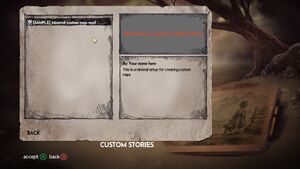Difference between revisions of "HPL3/Amnesia: Rebirth/Modding/Creating a Mod"
| (17 intermediate revisions by 2 users not shown) | |||
| Line 1: | Line 1: | ||
{{shortPageTitle}} | {{shortPageTitle}} | ||
| − | This article describes in detail how to create, setup and structure your mod. | + | This article describes in detail how to create, setup and structure your mod.<br> |
| + | '''Important: Make sure you have a folder named <code>mods</code> in your game directory. If you do not have it, then just create an empty folder and name it <code>mods</code>.''' | ||
| + | |||
| + | {{tip|The game offers a basic example mod: <code>[[HPL3/Amnesia:_Rebirth/Modding/MinimalCustomMapMod|MinimalCustomMapMod]]</code>. You can copy it or use it as reference for creating your own mod.}} | ||
| + | |||
| + | {{Tip|It is recommended to use the [https://wiki.frictionalgames.com/page/HPL3/Third_Party_Tools/HPL3_Mod_Manager HPL3 Mod Manager] to configure everything that is listed on this page.}} | ||
| + | |||
==Mod Types== | ==Mod Types== | ||
Amnesia: Rebirth has one mod type called a Stand-Alone mod. | Amnesia: Rebirth has one mod type called a Stand-Alone mod. | ||
===Stand-Alone Mod=== | ===Stand-Alone Mod=== | ||
| − | A Stand-Alone mod describes a mod of extensive game modification | + | A Stand-Alone mod describes a mod of any scale: From a simple mod with a few maps to an extensive game modification of custom assets and custom scripts. |
==Mod Structure== | ==Mod Structure== | ||
| Line 26: | Line 32: | ||
===Setting up the Entry File=== | ===Setting up the Entry File=== | ||
| − | {{tip|It is recommended to copy one | + | {{tip|It is recommended to copy one the sample mod (MinimalCustomMap) provided in this page and edit the files, instead of doing this manually. This way, you won't miss anything by mistake.}} |
#Create a file named <code>entry.hpc</code> in your mod's root folder. | #Create a file named <code>entry.hpc</code> in your mod's root folder. | ||
| Line 35: | Line 41: | ||
Title="Your mod name here" | Title="Your mod name here" | ||
Author="Your name here" | Author="Your name here" | ||
| − | + | Description_english="Mod description here" | |
LauncherPic="LauncherPic.png" | LauncherPic="LauncherPic.png" | ||
| Line 51: | Line 57: | ||
|- | |- | ||
|Type | |Type | ||
| − | |The type for the content the mod is offering. Possible | + | |The type for the content the mod is offering. Possible is<code>"StandAlone"</code>. |
|- | |- | ||
|Title | |Title | ||
| Line 57: | Line 63: | ||
|- | |- | ||
|Author | |Author | ||
| − | |The creator(s) of the mod. This will be shown below the title on the info column in the | + | |The creator(s) of the mod. This will be shown below the title on the info column in the custom stories menu. |
|- | |- | ||
|Description_English | |Description_English | ||
| Line 69: | Line 75: | ||
|The relative path to the file which information when initializing the mod. The default value is <code>"config/main_init.cfg"</code> and usually shouldn't be changed. | |The relative path to the file which information when initializing the mod. The default value is <code>"config/main_init.cfg"</code> and usually shouldn't be changed. | ||
|} | |} | ||
| + | {{Tip|Unsure about how to label your mod versions? Read about semantic versioning [https://semver.org/ here]}} | ||
===Special Attributes=== | ===Special Attributes=== | ||
| Line 96: | Line 103: | ||
There are two different ways to run a mod: | There are two different ways to run a mod: | ||
| − | <u>Through the Custom Story menu page in Main menu:</u> | + | 1.<u>Through the Custom Story menu page in Main menu:</u> This method should generally be used when testing the final version of your mod. After selecting the mod, the game will restart and will load the mod. |
| − | [[File:Rebirth-custom-stories-emnu.jpg|thumb|left]] {{clr}} | + | [[File:Rebirth-custom-stories-emnu.jpg|thumb|left|Custom Stories menu.]] {{clr}} |
| − | <u>Command Line:</u> To run a mod directly with dev features enabled, you only need to run the game executable passing the "-mod" argument followed by word <code>local:</code> and then immediately the name of the mod folder. This method should be used throughout the development of your mod. | + | 2.<u>Command Line:</u> To run a mod directly with dev features enabled, you only need to run the game executable passing the "-mod" argument followed by word <code>local:</code> and then immediately the name of the mod folder. This method should be used throughout the development of your mod. |
Example:<syntaxhighlight lang="bash"> | Example:<syntaxhighlight lang="bash"> | ||
| Line 106: | Line 113: | ||
There are more arguments which can be added to the command line. It is recommended to create a <code>.bat</code> file which will launch the mod. | There are more arguments which can be added to the command line. It is recommended to create a <code>.bat</code> file which will launch the mod. | ||
| − | {{ | + | {{warning|If you do not run the game with <code>-mod</code> command and your mod uses custom assets, you won't be able to see the assets in-game!}} |
| − | ''Main article: [[HPL3/ | + | ''Main article: [[HPL3/Amnesia: Rebirth/Developer Commands|Developer Commands]]'' |
==What's Next== | ==What's Next== | ||
Latest revision as of 14:27, 8 June 2023
This article describes in detail how to create, setup and structure your mod.
Important: Make sure you have a folder named mods in your game directory. If you do not have it, then just create an empty folder and name it mods.
MinimalCustomMapMod. You can copy it or use it as reference for creating your own mod.Contents
Mod Types
Amnesia: Rebirth has one mod type called a Stand-Alone mod.
Stand-Alone Mod
A Stand-Alone mod describes a mod of any scale: From a simple mod with a few maps to an extensive game modification of custom assets and custom scripts.
Mod Structure
A typical mod structure (folders and files) may look like this:
modFolder/
├── config/
│ ├── lang/
│ │ ├── english.lang
│ ├── main_init.cfg
├── maps/
├── entry.hpc
├── resources.cfg
The mod structure may change and have more or less files, depends on your mod type, but it's important to have entry.hpc and resources.cfg for every mod.
Mod Entry File
When creating a mod, be it a simple add-on or a fully fledged total conversion, an entry file is needed so that the mod can be listed by the custom stories menu or simply be started by the game.
This means that an XML file with name entry.hpc needs to be created in the root directory of the mod, and its contents will depend on what kind of mod you are creating.
Setting up the Entry File
- Create a file named
entry.hpcin your mod's root folder. - Paste the following content into the file and save:
<?xml version="1.0" encoding="UTF-8"?> <Content Version="1.0" Type="StandAlone" Title="Your mod name here" Author="Your name here" Description_english="Mod description here" LauncherPic="LauncherPic.png" InitCfg="config/main_init.cfg" />
Common Attributes
Any valid entry.hpc file (like the one shown above), will have at least the following attributes:
| Version | The version for the mod, since the mod might get updated in the future. |
| Type | The type for the content the mod is offering. Possible is"StandAlone".
|
| Title | This sets the title for the mod. It should not be longer than 128 characters, especially if the mod is to be uploaded to the Steam Workshop. |
| Author | The creator(s) of the mod. This will be shown below the title on the info column in the custom stories menu. |
| Description_English | The description of the mod. Should not exceed 8000 characters for the same reason as the title.
For localizing descriptions, add a translated entry for the target language under the Description_(name of target language) parameter. |
| LauncherPic | The file to be used as a thumbnail picture for the Custom Story menu page. |
| InitCfg | The relative path to the file which information when initializing the mod. The default value is "config/main_init.cfg" and usually shouldn't be changed.
|
Special Attributes
There are special attributes which can be added to a mod entry file in order to enable optional functionalities:
| UID | A string in the form "provider_name.mod_name". This is used so other mods can reference your mod as a Mod Dependency
|
| Dependencies | A list of UIDs separated by commas. The resources in these mods will be available to the game when the current mod is running. |
Mod Configuration Files
In addition to the mod entry file, the mod needs to be correctly configured in order to load resources such as maps, script, sounds, sounds, etc (As seen in the Mod Structure diagram).
Read the following articles in order to understand how to set up and configure them:
It is recommended to copy the files from the mods provided with the game and modify them, instead of creating them on your own.
Running the Mod
There are two different ways to run a mod:
1.Through the Custom Story menu page in Main menu: This method should generally be used when testing the final version of your mod. After selecting the mod, the game will restart and will load the mod.
2.Command Line: To run a mod directly with dev features enabled, you only need to run the game executable passing the "-mod" argument followed by word local: and then immediately the name of the mod folder. This method should be used throughout the development of your mod.
Example:
AmnesiaRebirth.exe -mod local:my_mod
There are more arguments which can be added to the command line. It is recommended to create a .bat file which will launch the mod.
-mod command and your mod uses custom assets, you won't be able to see the assets in-game!Main article: Developer Commands
What's Next
Now that the mod is set up, you may proceed to set up a Modding Environment for your game, and learn how to use the Developer Debug Menu. it is also recommended to set up an online repository. More articles are available in the main Amnesia: Rebirth modding category.